Add badges to equipment to help staff to easily find the resources they need.
Adding New Equipment
1. Click on the "+" on the top right of the screen.
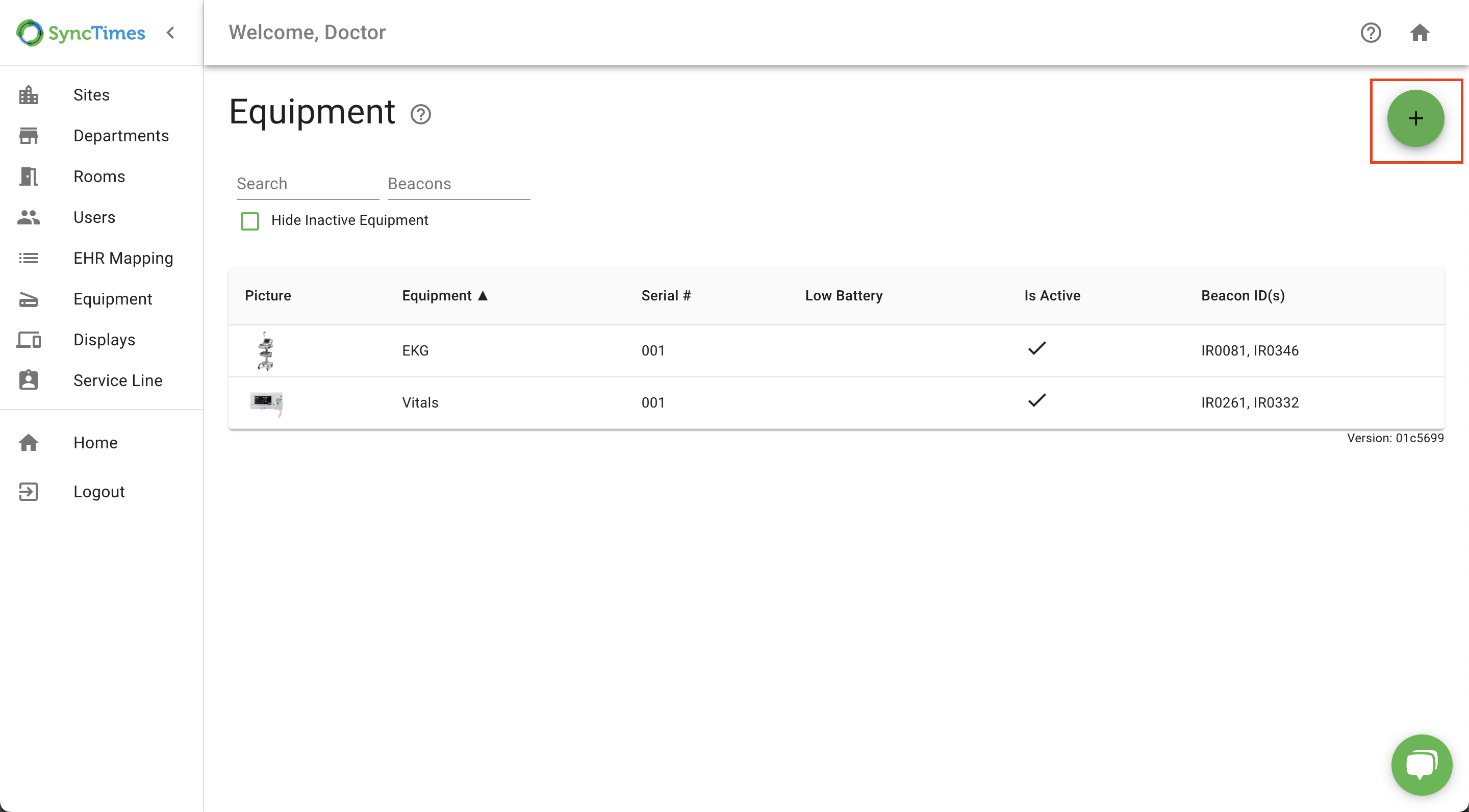
2. Add an image of your choice to represent the equipment. You can crop or rotate the image to apply the best fit.
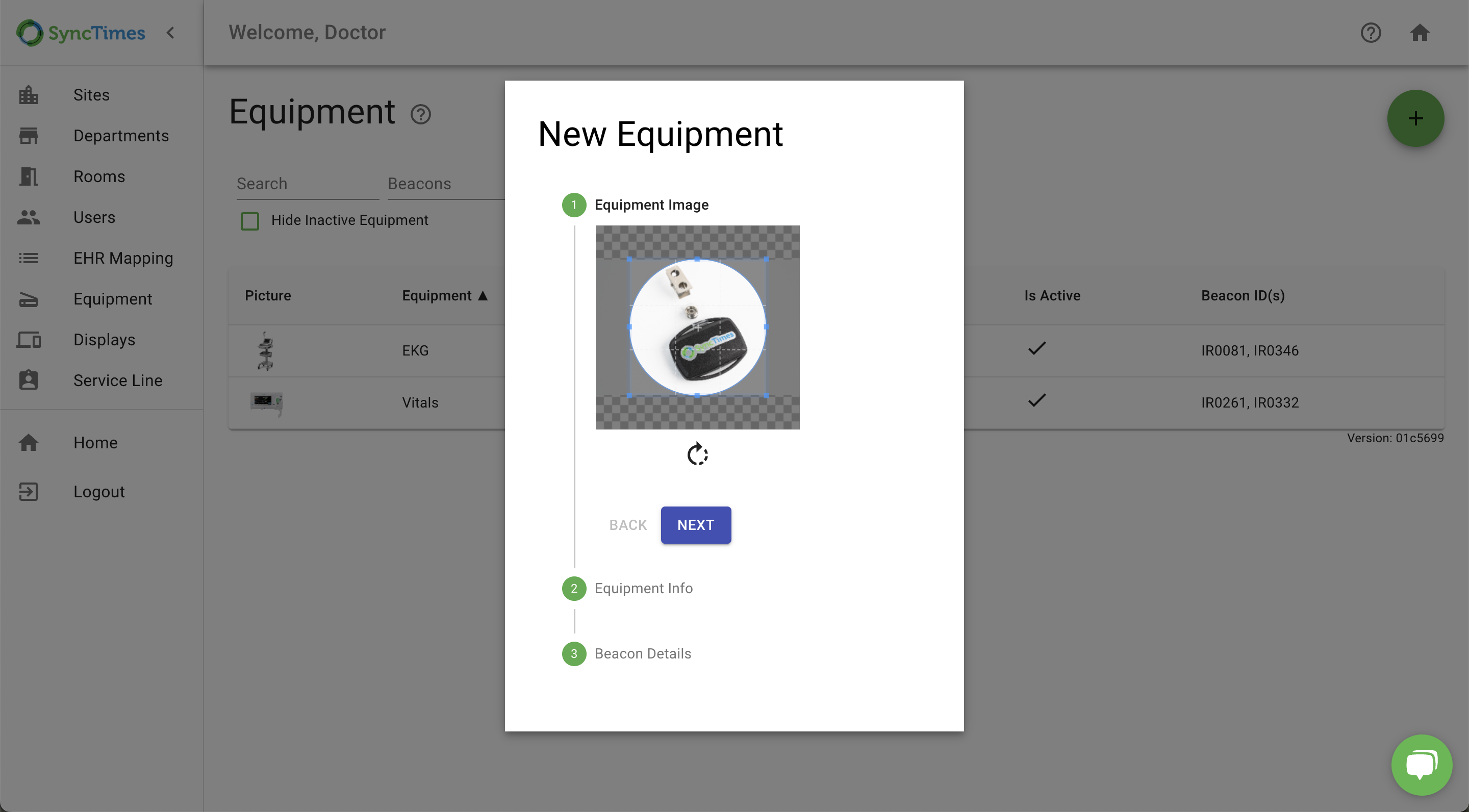
3. Click "Next".
4. Add equipment name (EKG, Vitals, etc.)
5. Add serial number (This is for internal use, use serial numbers to keep track of equipment in your health facility).
6. Select "Is Active". If the equipment is not active, leave this box unchecked.
8. Then click "Next".
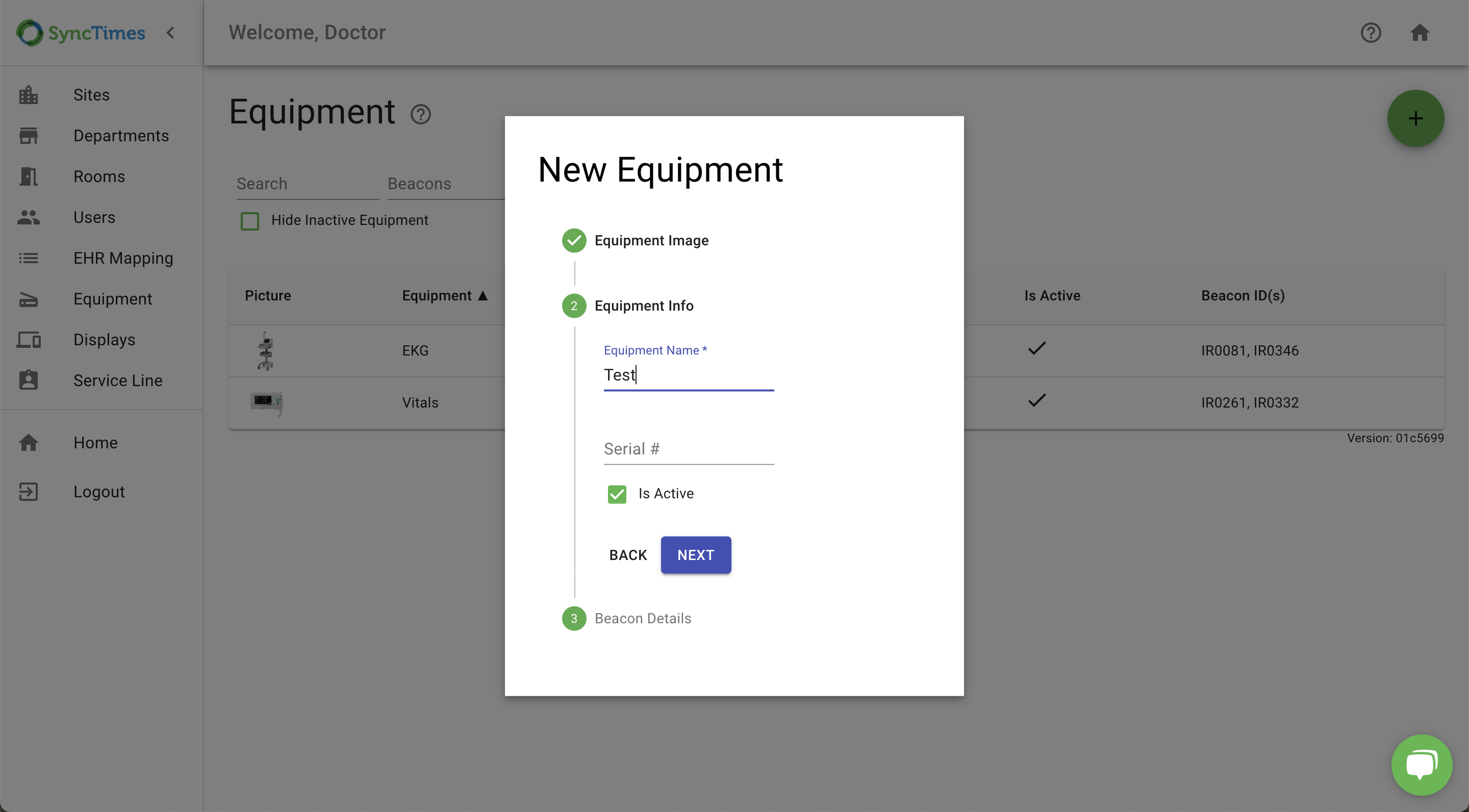
8. Insert Badge ID*** to activate the Badge (4-digit number)
9. Then click "Add Badge"***
10. Click "Finish".
Update/View Equipment
To update or just view equipment settings:
1. First go to the "Equipment" tab and select the equipment you wish to update.
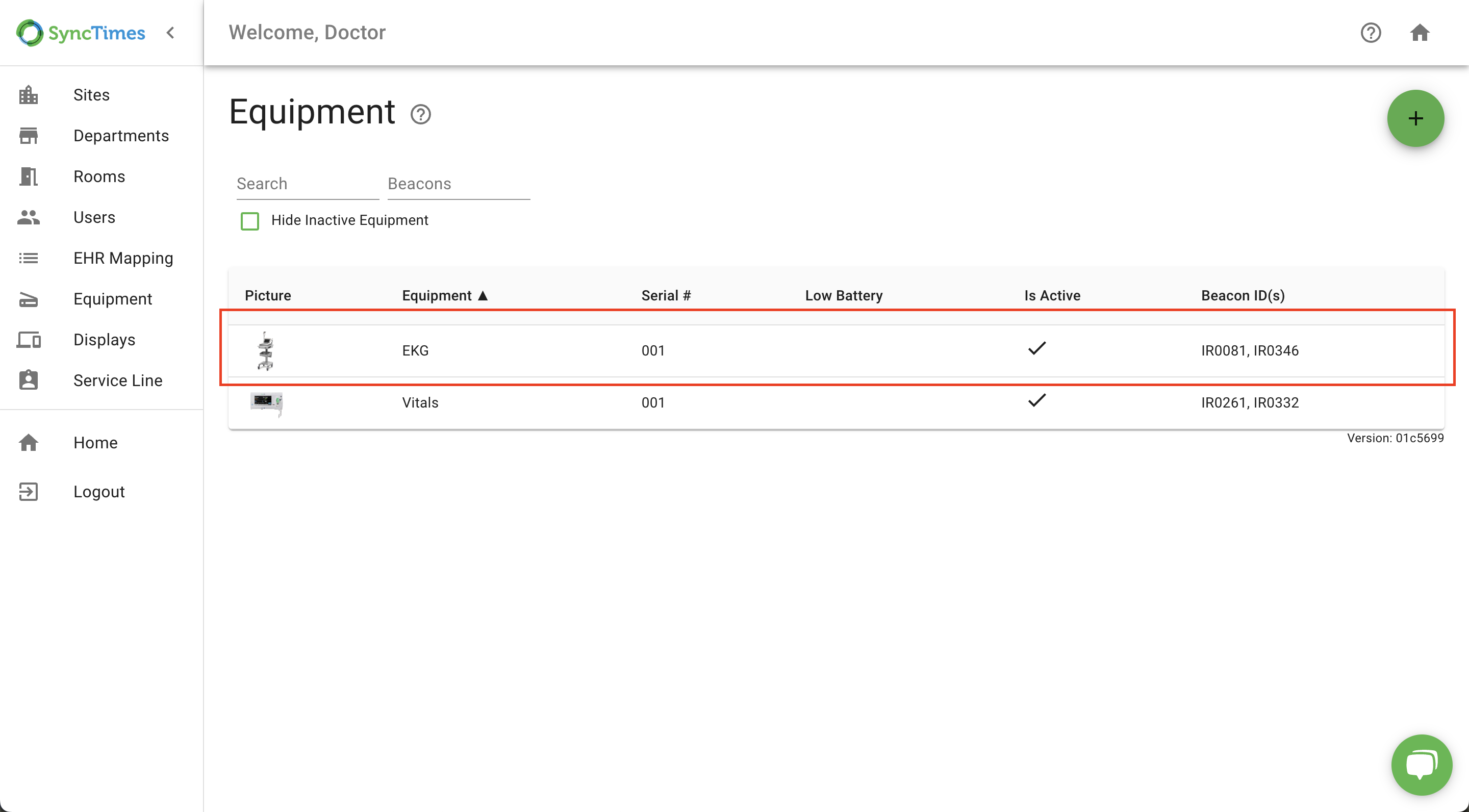
2. From here you can edit the image, change the name, change the serial number, activate/deactivate equipment, delete existing beacon IDs, and add new beacon IDs to change which beacon is associated with the specified equipment.
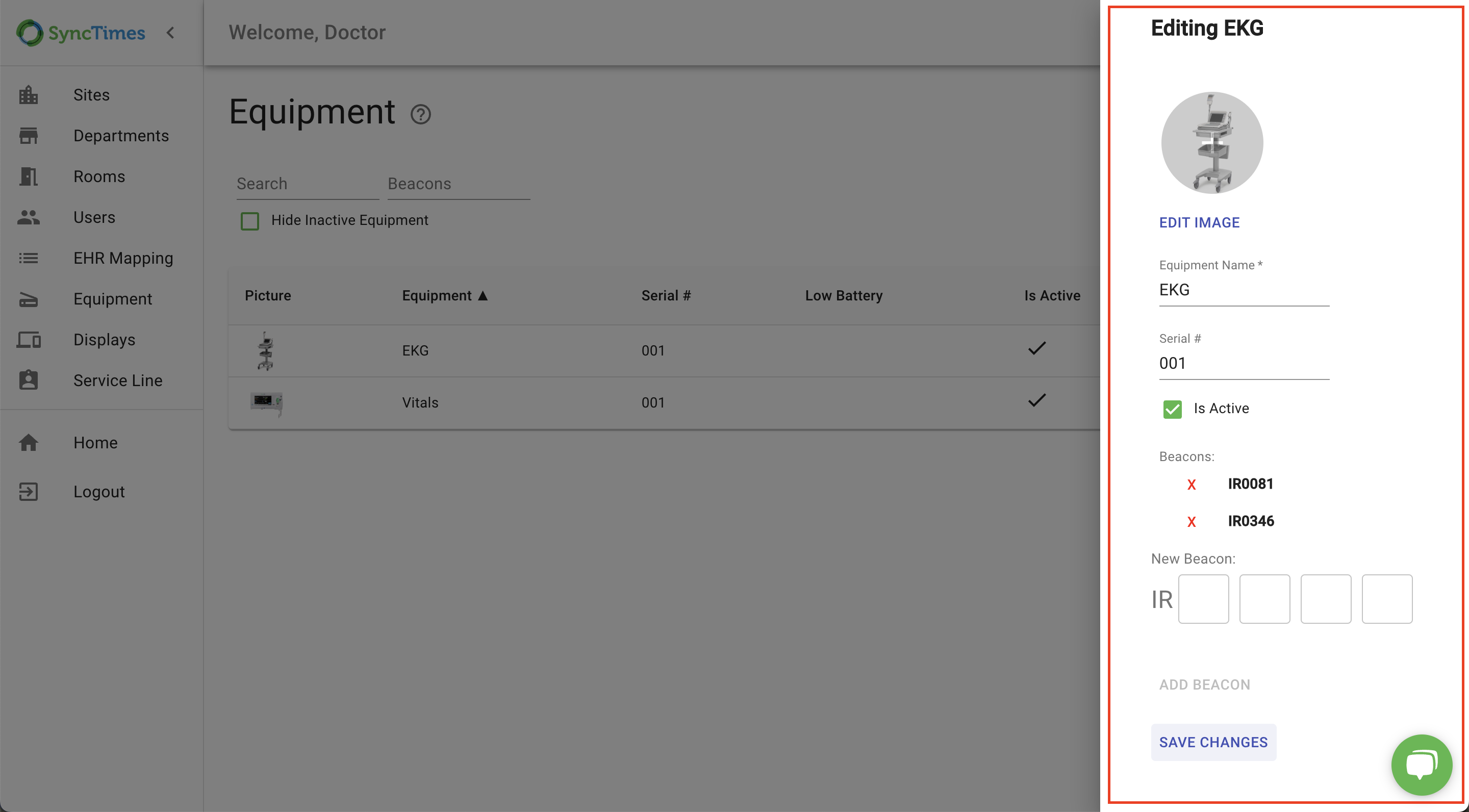
3. Click "Save Changes" to put your edits into effect.
