These instructions detail how to switch the audio output on MELE devices from the HDMI audio (connected to a TV) to the audio jack (headphones/3.5mm). This allows customers to route alerts from the Flowstation to an external sound system, such as speakers.
1. First, use the keyboard and mouse to take control of the Flowstation's computer. A connected mini keyboard will work great! Ensure that the keyboard and mouse are working by seeing if a pointer is on the screen when you move the mouse or your finger on the trackpad.
2. Next, access the Flowstation's MELE device's settings by using the mouse or trackpad to move the pointer to the top-right of the screen.
3. The operating system's controls should appear as you hover over this corner. Select the small "audio" icon.
4. A small menu should appear. Click on "Audio mixer...", as seen below:
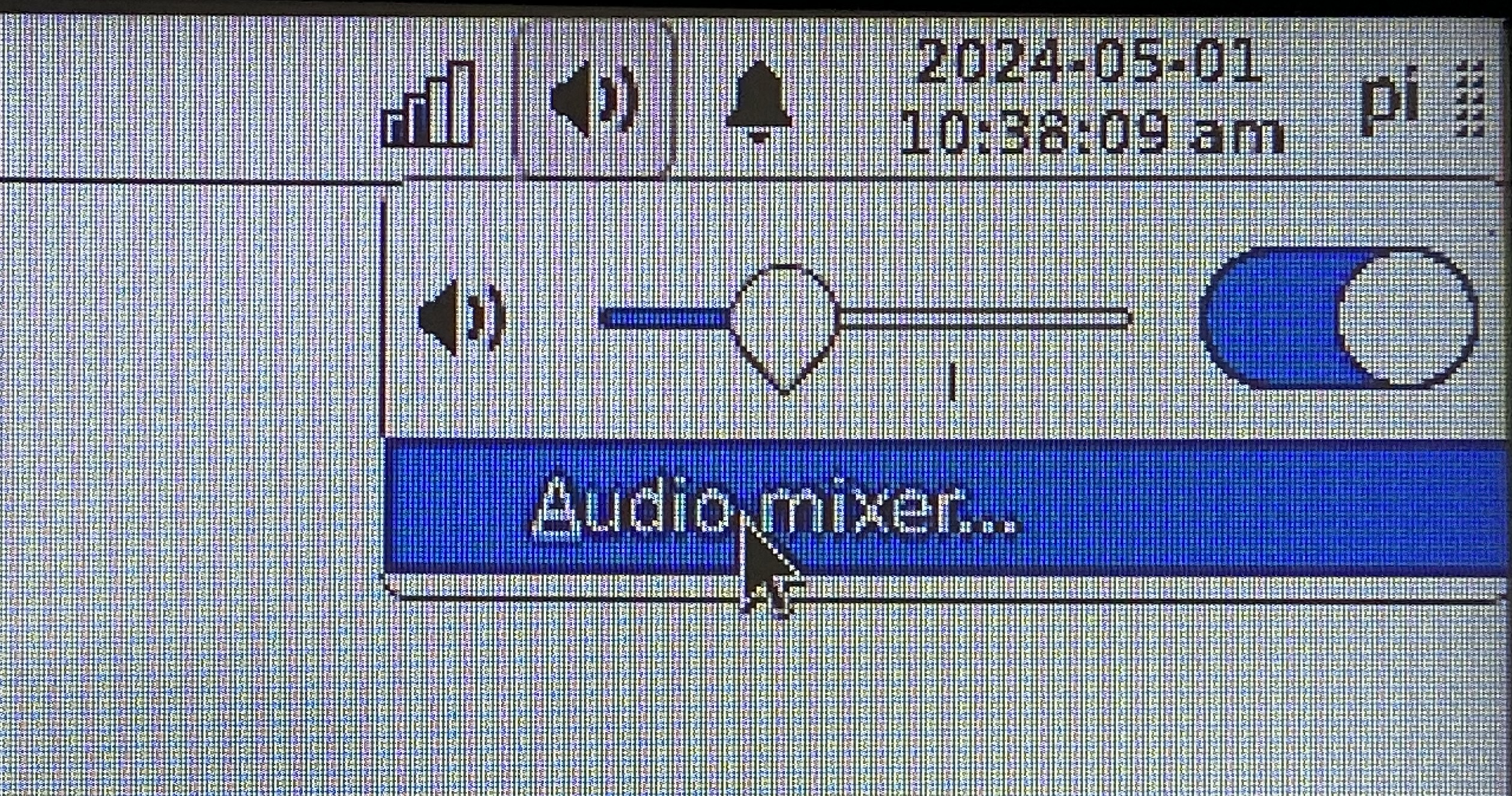
5. The "Volume Control: window will come up with 5 tabs at the top: Playback, Recording, Output Devices, Input Devices, and Configuration. Click on the "Configuration" tab.
6. It should now look like this, with the Built-in Audio Profile: "Digital Stereo HDMI Output" with drop-down options.
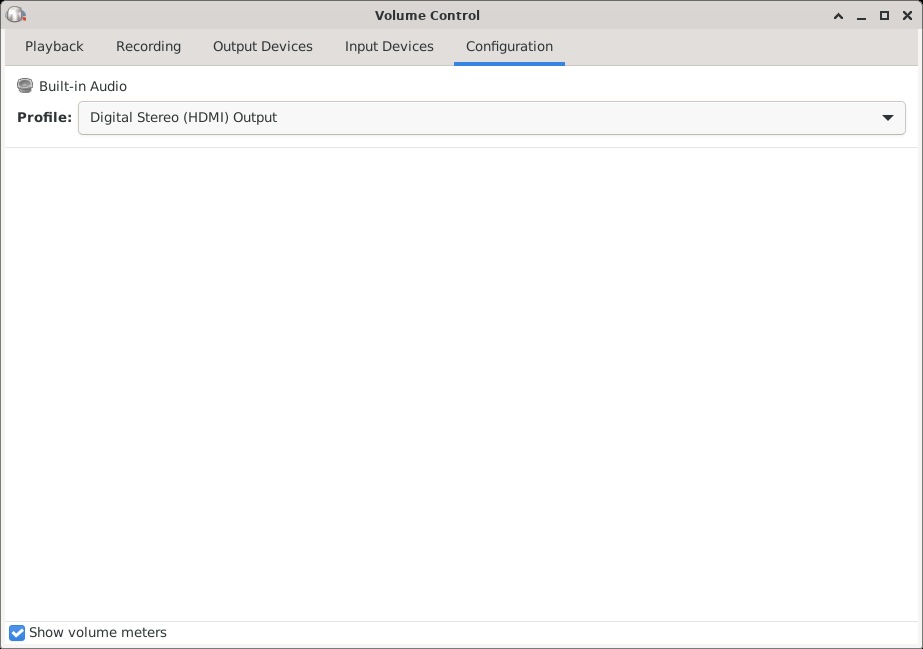
7. Click on the "Digital Stereo (HDMI) Output" drop-down, go all the way to the bottom, and select "Off". This will disable the audio output through the HDMI port (the tv speakers)
8. Next, plug the audio/speaker cable into the audio jack. The audio jack is located on the back of the device and looks like this: (small headphones icon)
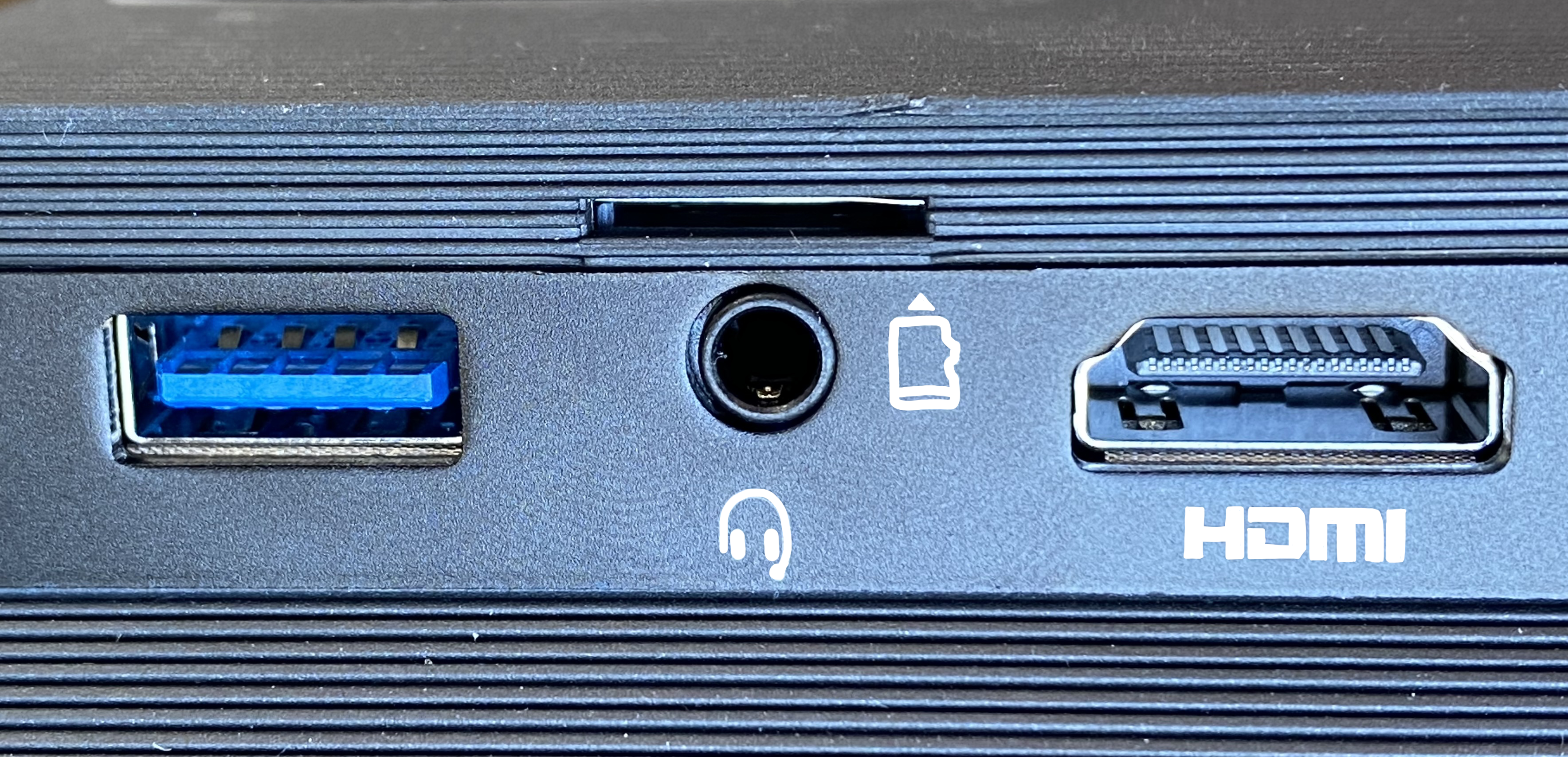
9. Return to the TV to complete the configuration. Within the same "Volume Control" window, click on the "Output Devices" tab.
10. The screen should look like this, with the output device (ATE1133 Analog Stereo) and the port being "Analog Output":
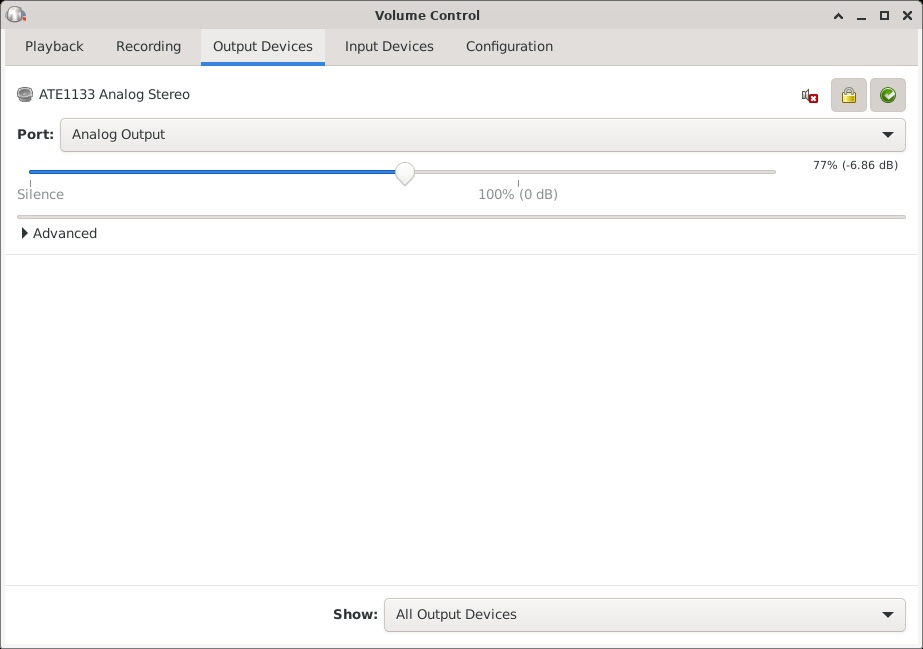
11. The volume can be adjusted here. Each time you adjust the volume slider, a sound will play so you can test the volume level and that your speakers are working. Volume can also adjusted from the speaker buttons or external source, but think of this as the master volume.
12. Once happy with the volume settings, click the small black "X" in the Volume Control window to dismiss it.
Everything should now be back to normal operation. If something looks wrong, reboot the device in order to get the Flowstation software running again.
These audio settings will remain as you leave them, even if the system reboots (including the nightly maintenance reboots). If you want to change it back to HDMI output, go back to the Configuration tab and change the HDMI output from off to the top option (default).
